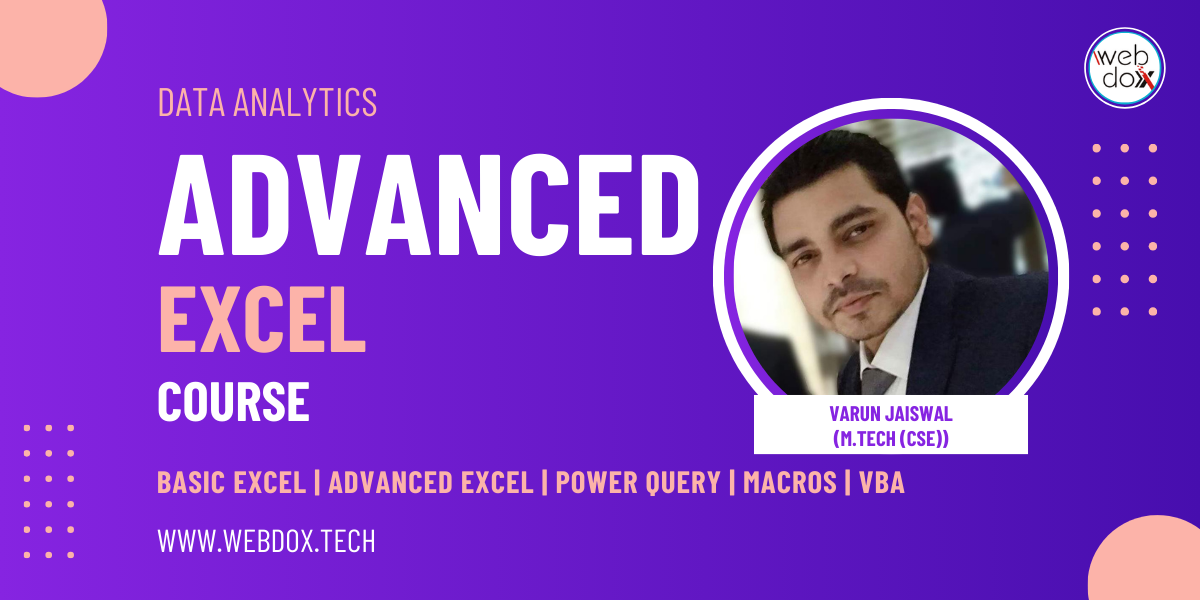Basics Computer Course in Jalandhar
Unlock your digital potential and gain essential skills with our computer basics course at Webdox Computer Institute
About Computer Basics Course:
Embark on your journey to computer literacy with Webdox Computer Institute’s engaging and complete basics computer course in Jalandhar. Whether you’re a complete beginner or seeking to enhance your current skills, our program is designed to empower you with the essential knowledge and proficiency needed to navigate the digital world with confidence. From studying essential software applications to understanding computer hardware and troubleshooting common problems, our skilled instructors will guide you every step of the way. With hands-on exercises, interactive lectures, and practical assignments, you may gain realistic experience that will set you apart in today’s competitive job market. join us at Webdox Comouter Institute and take step one closer to unlocking your full capability in the world of computers. sign up for our basic computer course today and embark on a adventure of discovery and empowerment!
Syllabus:
- Basics of Computer Operations
- Ms World
- Ms Excel
- Ms Powerpoint
- Networking
- English Typing
- Productivity Tips
- Basic Troubleshooting
- Canva
- English Typing
Overview of the course:
1. Introduction to Computers: This module will teach students about computer systems, including their components, the differences between hardware and software, and the numerous types and applications available.
2. Operating Systems: This module introduces students to popular operating systems, including Windows and macOS, focusing on desktop navigation, file and folder management, and system settings customisation.
3. Computer Hardware: In this module, students explore computer hardware, including the CPU, RAM, hard drive, and peripherals. In addition, they learn about input and output devices and how to troubleshoot common hardware issue.
4. Software and Applications: This topic covers fundamental software programmes like word processors, spreadsheets, and presentation tools. It also provides an overview of software installation and upgrades, as well as an introduction to web browsers and email clients.
5. Internet and Online Safety: The topic focuses on using the internet safely and efficiently, identifying online threats, and developing secure browsing habits. It also discusses safeguarding personal information and privacy online.
6. Basic Troubleshooting: The topic teaches students how to recognise and fix common computer problems, execute normal maintenance tasks to guarantee smooth functioning, and back up important data and files.
Modules that you will be learning:
- Basics of Computer Operations
- Productivity Tips
- Basic Troubleshooting
- MS Word
- MS Excel
- MS PowerPoint
- English, Punjabi and Hindi Typing
- Networking.
Certification:
After finishing the Computer Basics Course, you will earn a certification from Webdox Computer Institute, certifying your abilities and improving your CV for a variety of digital possibilities.
Webdox Computer Institute
Address: SCF 4, BSF Colony Market, Near HMV College, Jalandhar.
Phone: +91-98721-18234
Email: webdox.infotech@gmail.com
Website: thewebdox.com
Contact Our Institute Now
Book a free demo right now
Institute Certification
Webdox is an ISO Certified and MSME Registered Computer Institute which is located in Jalandhar. Webdox is a Trademark Owned by Webdox Infotech (OPC) Pvt. Ltd.
Our Basic Courses
Master coding skills with our comprehensive and hands-on computer courses.