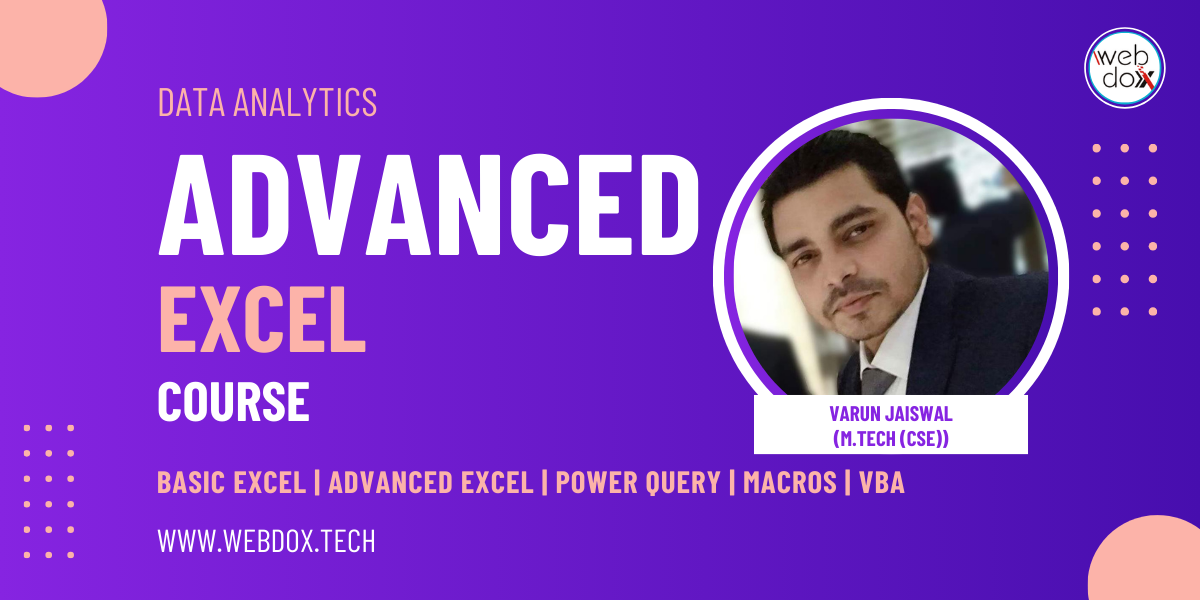Basic Computer Course in Jalandhar
Unlock your digital potential and gain essential skills with our basic computer course in Jalandhar at Webdox Computer Institute
About Basic Computer Course in Jalandhar at Webdox Computer Institute:
Why Choose Webdox Computer Institute for Your Computer Training?
At Webdox Computer Institute, we are committed to providing high-quality, industry-focused computer training to help students and professionals enhance their skills and career prospects. Here’s why Webdox stands out as the best choice for computer education:
✅ Comprehensive Course Offerings
We offer a wide range of IT & computer courses, including:
-
Digital Marketing
-
Web Development (HTML, CSS, JavaScript, PHP, React, etc.)
-
Graphic Designing (Photoshop, CorelDRAW, Illustrator)
-
Programming (Python, Java, C++, etc.)
-
Office Automation (MS Office, Excel, Tally, etc.)
✅ Experienced & Certified Trainers
Our instructors are industry professionals with hands-on experience in the latest technologies. They ensure that students gain practical, real-world skills along with theoretical knowledge.
✅ 100% Practical Learning Approach
We focus on live projects, case studies, and hands-on training, ensuring that students gain practical exposure rather than just theoretical concepts.
✅ Industry-Recognized Certifications
Our certification programs help students boost their resume and gain recognition in the industry, increasing their job placement chances.
✅ Placement Assistance & Internship Opportunities
We provide job placement support and help students connect with top companies for internship opportunities, preparing them for real-world careers.
✅ Affordable Fees & Flexible Timings
We offer budget-friendly courses with flexible batch timings for students, working professionals, and business owners.
✅ State-of-the-Art Infrastructure
Our institute is equipped with modern computer labs, high-speed internet, and a comfortable learning environment to enhance the student experience.
✅ Live Projects & Portfolio Building
Students get to work on real-time projects, build their portfolio, and gain hands-on experience, which is crucial for job interviews and freelancing opportunities.
✅ Supportive Learning Environment
We believe in personalized training, small batch sizes, and one-on-one mentorship to ensure that every student gets the guidance they need.
- Basic Computer Operations: Get comfortable using a computer, managing files, and navigating the operating system.
- Microsoft Word & PowerPoint: Learn to create and format documents and presentations.
- Microsoft Excel: Master the basics of creating spreadsheets, entering data, and using formulas.
- Internet & Email Skills: Learn how to use the internet safely and send professional emails.
- Online Safety: Understand how to protect yourself and your information online.
Start Learning Today – It’s Easy!
Are you ready to get started? Whether you’re looking for basic computer classes, computer courses for beginners, or MS Excel training in Jalandhar, Webdox Computer Institute is the perfect place to begin. Our friendly instructors will guide you through every step, helping you gain the skills you need.
Sign up for our 120 hours computer course today and take the first step toward becoming more confident with computers. Whether it’s for work, personal use, or just for fun, we’ve got the right course for you.
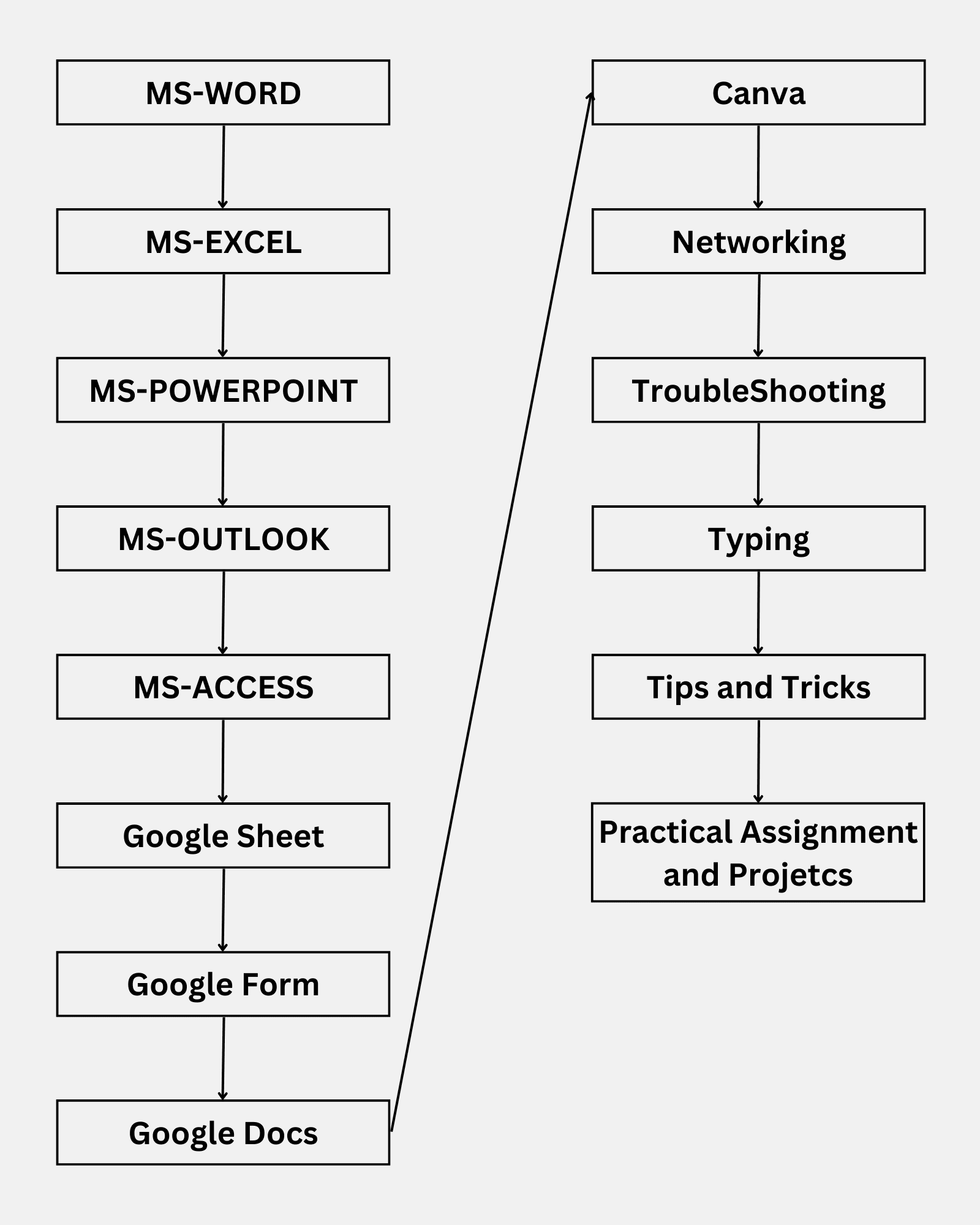
Syllabus:
- Basics of Computer Operations
- Ms World
- Ms Excel
- Ms Powerpoint
- Networking
- English Typing
- Productivity Tips
- Basic Troubleshooting
- Canva
- English Typing
Things you will be learning in this Basic Computer course in Jalandhar:
MS Word
- Introduction to Microsoft Word
- Working with Text
- Text Editing
- Paragraph Formatting
- Page Setup and Layout
- Working with Styles and Themes
- Inserting Objects
- Tables and Lists
- Working with Graphics
- Proofing and Spelling/Grammar Check
- Working with References
- Collaboration and Sharing
- Mail Merge
- Document Review and Protection
- Advanced Formatting Techniques
- Finalizing Documents
- Automation and Shortcuts
MS Excel
- Introduction to Microsoft Excel
- Working with Excel Interface
- Data Entry and Formatting
- Basic Formulas and Functions
- Working with Cells, Rows, and Columns
- Using Excel Data Types
- Conditional Formatting
- Sorting and Filtering Data
- Charts and Graphs
- Working with PivotTables
- Data Validation and Protection
- Advanced Formulas (e.g., VLOOKUP, INDEX, MATCH)
- Working with Multiple Worksheets
- Macros and Automation
- Excel Shortcuts for Efficiency
- Printing and Page Layout
- Linking and Consolidating Data
- Working with External Data (Importing, Exporting)
- Advanced Charting Techniques
- Dynamic Arrays and Functions
- Using the Power Query Tool
- What-If Analysis (Data Tables, Goal Seek, Scenario Manager)
- Excel Templates and Customization
- Creating and Managing Excel Dashboards
- Excel Data Models and Power Pivot
- Security Features in Excel (Protecting Sheets, Passwords)
- Collaboration Tools in Excel (Sharing and Reviewing)
- Excel for Data Analysis and Reporting
MS PowerPoint
- Introduction to Microsoft PowerPoint
- PowerPoint Interface and Navigation
- Creating and Saving Presentations
- Working with Slides (Adding, Deleting, Reordering)
- Formatting Text and Fonts
- Using Themes and Templates
- Adding and Formatting Images
- Inserting and Formatting Shapes
- Creating and Using SmartArt
- Working with Charts and Graphs
- Adding and Formatting Tables
- Working with Multimedia (Audio, Video)
- Adding Animations and Transitions
- Slide Master and Custom Layouts
- Adding Hyperlinks and Actions
- Using Slide Show Features (Presenter View, Custom Shows)
- Collaborating and Reviewing Presentations
- Setting Up and Printing Presentations
- Using PowerPoint as a Storytelling Tool
- Advanced Animation and Transition Techniques
- Embedding External Content (Web Links, Videos)
- Creating Interactive Presentations
- Customizing PowerPoint Settings
- PowerPoint for Business and Professional Use
- Exporting and Sharing Presentations (PDF, Video)
- Creating and Using PowerPoint Templates
- Advanced PowerPoint Features (Embedding Files, Charts from Excel)
Troubleshooting
- Introduction to Troubleshooting
- Understanding Common Computer Issues
- Diagnosing Hardware Problems
- Diagnosing Software Issues
- Operating System Troubleshooting
- Network Connectivity Issues
- Printer and Peripheral Device Troubleshooting
- System Boot Issues and Solutions
- Fixing Slow Computer Performance
- Troubleshooting Software Crashes and Errors
- Virus, Malware, and Security Troubleshooting
- Resolving Application Compatibility Issues
- Data Recovery and Backup Solutions
- Troubleshooting Network and Internet Connectivity
- Managing System Updates and Patches
- Dealing with System Freezes and Lockups
- Repairing Corrupted Files and Folders
- System Restore and Reinstalling Operating Systems
- Basic Hardware Troubleshooting (RAM, Hard Drive, etc.)
- Power Supply and Battery Issues
- Advanced Troubleshooting Tools and Techniques
- Remote Troubleshooting and Support
- Creating a Troubleshooting Workflow
- Preventative Maintenance and Troubleshooting Best Practices
Networking
- Introduction to Networking
- Types of Networks (LAN, WAN, MAN)
- Understanding Network Topologies
- Networking Devices (Routers, Switches, Hubs, Modems)
- IP Addressing and Subnetting
- Understanding TCP/IP and OSI Model
- Network Protocols (HTTP, FTP, DNS, DHCP)
- Wi-Fi Networking and Wireless Protocols
- Configuring and Managing Routers and Switches
- Network Cabling and Connections (Ethernet, Fiber Optic)
- Understanding and Configuring DNS (Domain Name System)
- Network Security and Firewalls
- VPNs (Virtual Private Networks) and Remote Access
- Basic Troubleshooting of Networking Issues
- Setting Up a Home Network
- Advanced Routing and Switching Concepts
- Network Address Translation (NAT) and Port Forwarding
- Understanding and Managing DHCP (Dynamic Host Configuration Protocol)
- Network Monitoring and Performance Tools
- Introduction to Cloud Networking
- Network Virtualization and Software-Defined Networking (SDN)
- Managing Network Traffic and Bandwidth
- Wireless Network Configuration and Troubleshooting
- Advanced Network Security (IDS, IPS, Encryption)
- Setting Up and Managing VLANs (Virtual Local Area Networks)
- Network Troubleshooting Tools and Commands (Ping, Traceroute, nslookup)
Typing
- Introduction to Typing and Keyboard Layout
- Home Row Keys and Proper Finger Placement
- Typing Techniques for Speed and Accuracy
- Learning the Alphabet and Number Keys
- Common Punctuation and Special Characters
- Practice with Basic Words and Sentences
- Introduction to Touch Typing
- Typing Shortcuts and Key Combinations
- Improving Typing Speed and Accuracy
- Practice with Paragraphs and Complex Sentences
- Typing with Correct Posture and Ergonomics
- Advanced Typing Practice (Dictation and Speed Drills)
- Mastering the Numeric Keypad
- Typing Tests and Speed Measurement
- Error Correction and Typing Mistakes
- Typing for Professional Use (Emails, Reports, and Documents)
- Advanced Typing Drills and Exercises
- Customizing Keyboard Settings and Layouts
- Typing Practice with Real-Life Texts (Letters, Articles)
- Typing Practice for Data Entry Jobs
- Preparing for Typing Certification and Exams
Google Docs
- Introduction to Google Docs
- Setting Up a Google Account and Accessing Google Docs
- Creating, Opening, and Saving Documents
- Understanding the Google Docs Interface
- Basic Text Formatting (Font, Size, Style, Color)
- Paragraph Formatting (Alignment, Line Spacing, Indentation)
- Using Bullets, Numbering, and Lists
- Inserting and Formatting Images
- Working with Tables (Inserting, Editing, Formatting)
- Adding and Formatting Links
- Using Headers and Footers
- Creating and Using Styles in Google Docs
- Collaboration and Sharing Documents
- Commenting and Suggesting Edits
- Version History and Document Recovery
- Working with Google Docs Add-ons
- Inserting Footnotes, Endnotes, and Citations
- Spell Check and Grammar Tools
- Document Printing and Page Setup
- Exporting Google Docs (PDF, Word, etc.)
- Voice Typing and Dictation
- Creating and Using Templates in Google Docs
- Advanced Formatting Features (Columns, Breaks)
- Using Tables of Contents and Indexes
- Working Offline in Google Docs
Google Sheet
- Introduction to Google Sheets
- Understanding the Google Sheets Interface
- Creating, Opening, and Saving Spreadsheets
- Entering and Editing Data in Cells
- Formatting Cells (Font, Text Color, Background Color)
- Working with Numbers, Dates, and Time
- Using Basic Formulas (SUM, AVERAGE, COUNT)
- Cell References (Relative, Absolute, Mixed)
- Sorting and Filtering Data
- Working with Multiple Sheets and Tabs
- Using Functions for Advanced Calculations (IF, VLOOKUP, HLOOKUP)
- Conditional Formatting
- Creating and Formatting Charts and Graphs
- Inserting and Formatting Images and Icons
- Working with Pivot Tables
- Data Validation (Drop-down Lists, Range Restrictions)
- Sharing and Collaborating on Google Sheets
- Commenting and Adding Notes
- Using Add-ons in Google Sheets
- Protecting Cells and Sheets
- Working with Google Sheets Offline
- Importing and Exporting Data from Google Sheets
- Using Google Sheets for Data Analysis and Reporting
- Connecting Google Sheets with Google Forms
- Using Google Sheets API for Automation
MS Outlook
- Introduction to Microsoft Outlook
- Understanding the Outlook Interface
- Setting Up and Configuring Email Accounts
- Composing, Sending, and Receiving Emails
- Using the Inbox and Organizing Emails
- Managing Email Folders and Categories
- Searching and Filtering Emails
- Creating and Managing Contacts
- Using the Calendar to Schedule Appointments
- Creating and Managing Tasks
- Setting Up and Managing Email Signatures
- Using Rules to Automate Email Management
- Managing Junk Email and Spam Filters
- Using Flags and Follow-up Reminders
- Managing Multiple Email Accounts in Outlook
- Sharing Calendars and Setting Permissions
- Working with Email Attachments
- Using Outlook Search and Advanced Search Features
- Organizing Emails with Folders and Tags
- Using Outlook in Offline Mode
- Sharing and Collaborating on Emails and Calendar Events
- Setting Up and Managing Outlook Rules
- Customizing Outlook Settings and Preferences
- Using Outlook on Mobile Devices
- Integrating Outlook with Other Microsoft Office Applications
- Backing Up and Restoring Outlook Data
Real-Life Projects
Microsoft Word Projects
- Create a Resume/CV for a Job Application
- Design a Business Letter Template
- Create a Product Catalog for an E-commerce Business
- Develop a Newsletter for a Community Organization
- Create a Research Paper with Citations and References
- Design an Event Invitation (e.g., Birthday Party, Wedding)
- Write a Formal Proposal for a Business Project
- Create a Document with a Table of Contents and Index
- Design a Brochure for a Local Business
- Write a Press Release for a Product Launch
Microsoft Excel Projects
- Create a Budget Spreadsheet for Personal Finance
- Develop an Inventory Management System
- Build a Sales Report and Dashboard
- Create a Student Gradebook for Teachers
- Develop a Monthly Expense Tracker
- Create a Financial Forecasting Model
- Build a Task and Project Management Spreadsheet
- Develop a Time-Tracking Sheet for Employees
- Design a Marketing Campaign ROI Tracker
- Create a Loan Amortization Calculator
Microsoft PowerPoint Projects
- Create a Sales Presentation for a Business Proposal
- Design a Product Demo Presentation
- Develop a Training Course Presentation for Employees
- Create an Annual Report Presentation for a Company
- Design a Presentation for a Startup Pitch
- Create a Travel Itinerary Presentation
- Develop a PowerPoint Presentation for a Conference
- Design an Educational Presentation on a Social Issue
- Create a Financial Budgeting Presentation for a Business
- Build an Interactive PowerPoint Quiz for Learning
Google Docs Projects
- Create a Business Contract Template in Google Docs
- Write a Travel Guide for a Local Destination
- Develop a Recipe Book with Detailed Instructions
- Create a Research Paper with Footnotes and Citations
- Collaborate on a Team Document (e.g., Meeting Notes)
- Write a Business Proposal for a New Product/Service
- Create an Online Form for Job Applications
- Develop a Policy Manual for a Small Business
- Write a Blog Post or Article for Publication
- Create a Personal Journal or Diary Template
Google Sheets Projects
- Create a Data Analysis Spreadsheet (using PivotTables)
- Build a Team Scheduling System for Employees
- Design a CRM (Customer Relationship Management) System
- Create a Project Timeline and Gantt Chart
- Develop a Business Performance Dashboard
- Create a Travel Budget Spreadsheet
- Design an Employee Payroll and Tax Calculation Sheet
- Build a Simple Data Entry System for an Event
- Track Fitness Progress Using Google Sheets
- Create a Study Schedule Tracker for Students
Additional Projects (Networking, IT Skills, Outlook, etc.)
- Set Up a Home Network and Configure Routers and Switches
- Create a Small Business Email System Using Outlook
- Design a Secure Wi-Fi Network for an Office Environment
- Troubleshoot Network Connectivity Issues in a Local Area Network (LAN)
- Build a Website Hosting Server (using Networking Skills)
- Set Up a VPN for Remote Workers
- Create a Backup and Recovery Plan for Critical Business Data
- Configure and Manage Multiple Email Accounts in Outlook
- Design an Email Newsletter System for a Business
- Create a Secure Network and User Authentication System
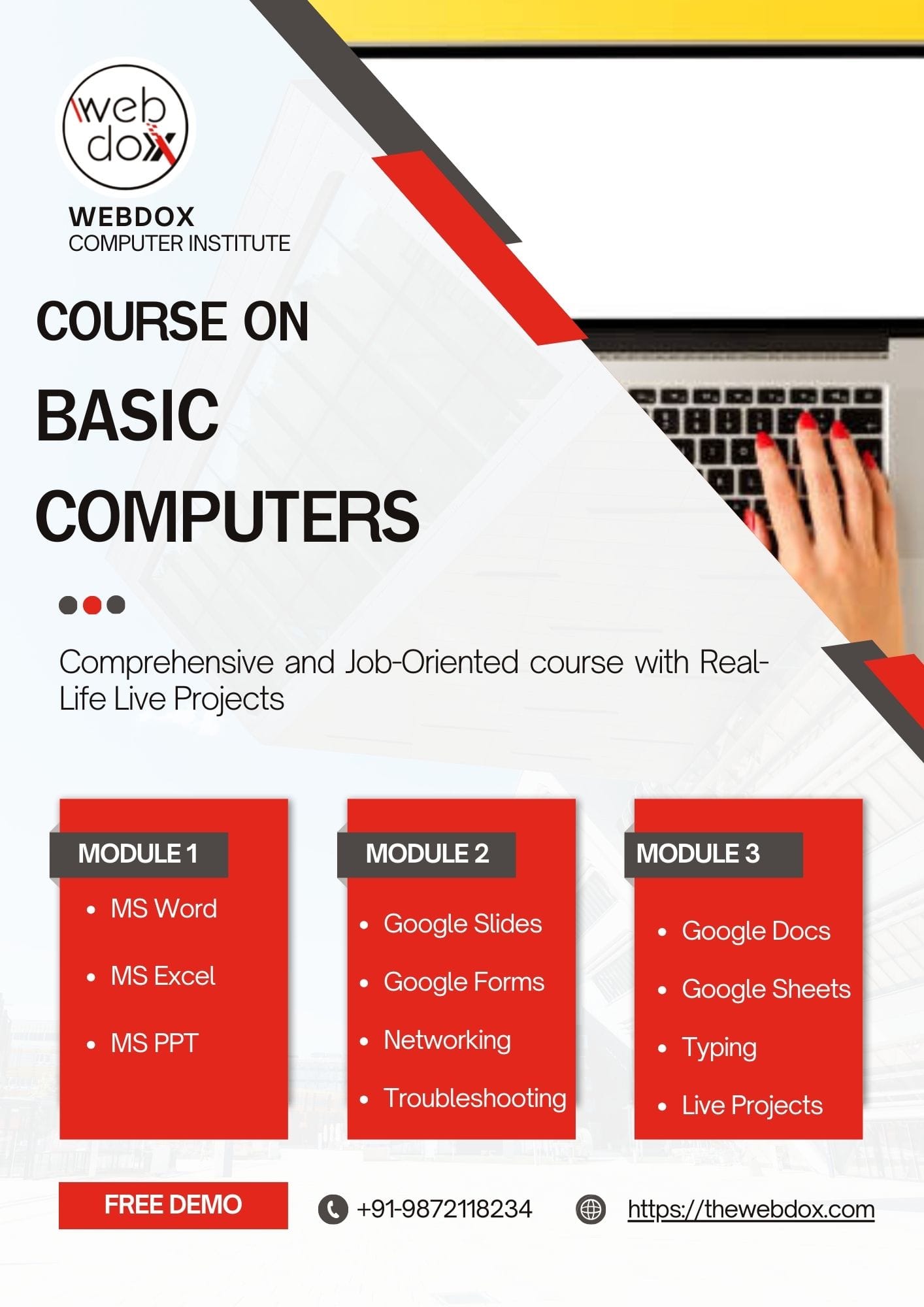
Certification:
After finishing the Computer Basics Course, you will earn a certification from Computer Institute, certifying your abilities and improving your CV for a variety of digital possibilities.
Webdox Computer Institute
Address: SCF 8, 1st Floor, BSF Colony Market, Near HMV College, Jalandhar.
Phone: +91-98721-18234
Email: webdox.infotech@gmail.com
Website: thewebdox.com
Reviews from Google
VANSHIKA RANA
Had an amazing experience there! Here Teachers are very knowledgeable, patient, and made complex concepts easy to understand. I appreciate the relaxed atmosphere to learn at my own pace. The class covered a wide range of topics, from basics to advanced skills, and I felt confident in my abilities by the end. Very supportive learning environment. Highly recommend for anyone looking to boost their computer skills!
1 year ago
Khushi Sandhu
My basics computer course is going very good ♥️ i will also do advanced course from webdox
1 year ago
Vishesh Kumar
Mr varun kumar sir is working very passionately in making everyone skillful in computer and a very positive vibe in the institution i felt over there so thankyou to webdox institute for making me skilful in basics
1 year ago
Mohini Verma
I have completed my computer basic course from this institute. Webdox computer institute is the best place for learning. Thanku, Varun sir for providing us best teaching.
1 year ago
ANIKET KUMAR
I did Basic camputer course and Excel advance from here I much impressed support ive motitivate and advance teaching method
1 year ago
Sidharth Bajaj
Very informative institute.vast variety of courses under one roof from basic to advance level at very nominal charges.Must visit
1 year ago
DC TV— Punjab
My name is Daksh, and I have done full computer basic complete course here That helps me a lot in my works
1 year ago
Contact Our Institute Now
Book a free demo right now
Institute Certification
Webdox is an ISO Certified and MSME Registered Computer Institute which is located in Jalandhar. Webdox is a Trademark Owned by Webdox Infotech (OPC) Pvt. Ltd.
Our Basic Courses
Master coding skills with our comprehensive and hands-on computer courses.